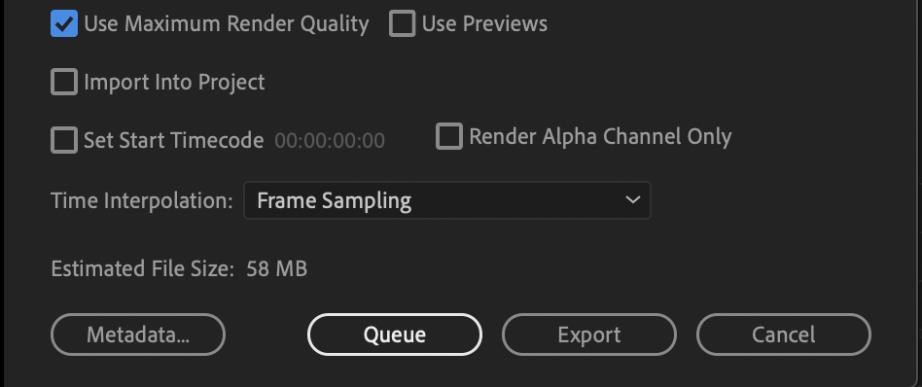Overview
Steps to Export Timeline in the H.264 file format for web publishing in Adobe Premiere Pro.
Exporting H.264 From Adobe Premiere
- Ensure correct timeline is selected
- On the top menu bar Select: File > Export > Media
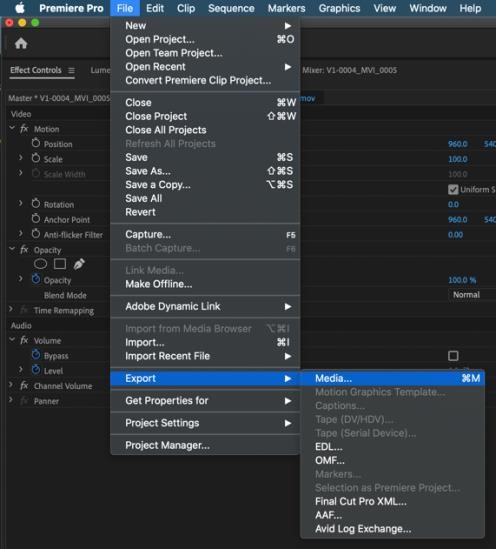
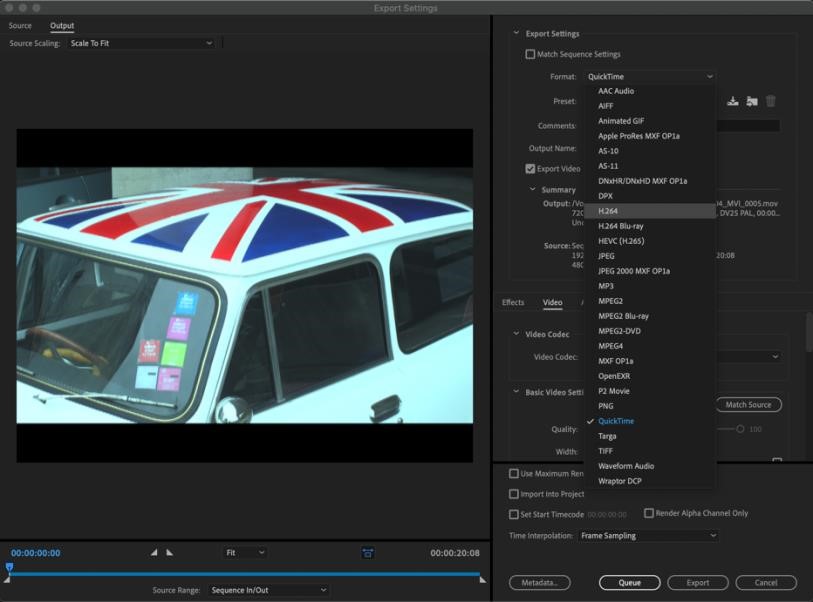
3. In the Export window Select the drop down “Format” menu and Select “H.264”
4. Under the “Preset” Drop Down Select “Match Source – High bitrate”
5. Under the “Video” tab scroll down and set “Target Bitrate” to 24Mbps
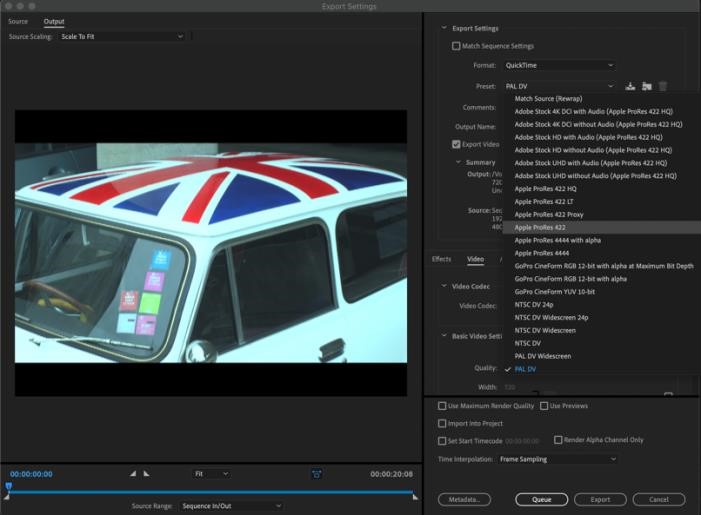
6. Select “Use Maximum Render Quality”
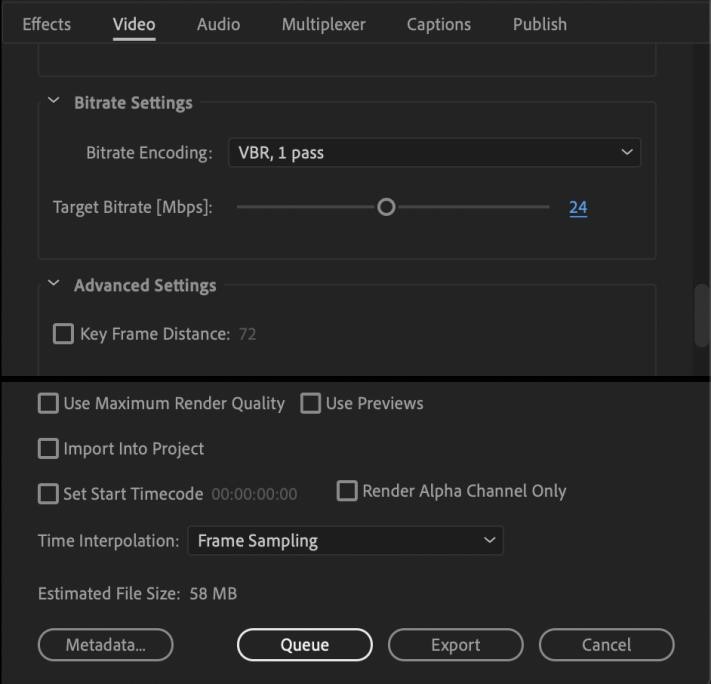
7. Select “Export” To Export in Premiere or select “Queue” to send the export job to Adobe Media Encoder.